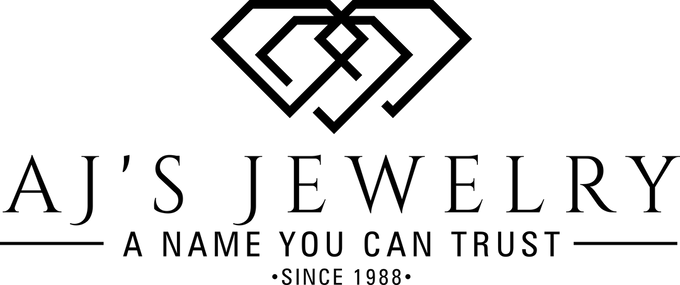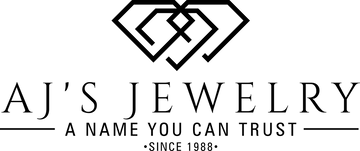HOW TO USE THIS SITE
How to Order
Welcome Jewelry Store | Expert Jeweler | Ridgewood | Queens NY online store. Like a conventional store, we provide a shopping cart to hold items that you select for purchase. The cart is available on shopping pages and unavailable on non shopping pages (e.g., Contact Us).
We list items by category, or subcategory, or both. We might also highlight some items by themselves on a page, or on top of a category or subcategory page. A category has a list of items that fit within that category; the same applies to a subcategory. Each item in a list is linked to a detail page. A detail page has space for an extended item description, as well as options that are available for an item.
Add to Cart adds an item to the cart. It appears beside each item listed in a category and it also appears on detail pages. On a detail page, you can use your keyboard to overwrite the value in the Quantity text field. On a detail page, you can also click a dropdown box with your mouse to choose an option (when options are available). Skipped options result in a reminder message. In a category list, when an item has no options, you can adjust quantity and click Add to Cart. However, if an item in a category list has options, click Add to Cart to choose options and adjust quantity. When you successfully add an item to the cart, we display the contents of the cart.
Continue Shopping returns you to the general area from which you added your last item.
View Cart and View Open Cart display the cart's contents. Each item is listed separately with brief description, quantity, unit price, and extended price. Options are shown with price ($0.00 for free options). You can adjust item quantity, Remove (remove an item from the cart), Clear Cart (remove all items from the cart), and Update Cart (useful after adjusting quantity).
Create an Account gathers contact information from you that we store in your account address book. It also asks you to create a username and password. You can use your username and password to update your address book and to shop in the future without entering contact information again. Even though there is space for only one address, you can add more addresses during Check Out (below) or in Account Administration (also below).
Check Out determines your Login status and responds accordingly. If you did not complete Login, we provide you with options to Login or Create an Account. If you completed Login and the cart is empty, we return you to the online store. If you completed Login and the cart contains items, then we let you select shipping address (you can add more addresses in Account Administration) and shipping method, and enter billing information before completing your order. You will be asked to enter your credit card information as part of the Check Out process for each order placed. We do not store credit card information.
Shopping Tip. We do not save credit card data; you must provide it each time that you shop.
Login requests your username and password (see Create an Account) so that you can access your account. This helps you during Check Out and in Account Administration. After you complete Login, we bring you to the main shopping page. From there, you can Check Out, Continue Shopping, or administer your account (Account Administration).
Logout requires no information from you. Logout takes you directly to Login. To continue shopping, look for a shopping link near the top of the page.
Shopping Tip. If you Login, add items to the cart and Logout without Check Out, your items will still be in your cart when you Login again. This is particularly useful if you share a computer.
Account Administration lets you view or repeat past orders (View Order History), add shipping addresses (Edit Address Book), and update your billing contact information (Edit My Account).
Track Your Order
When your order is placed, an email confirming your order will be sent.View your current and past orders. You can log in to view your order history. Select Account Administration. Select View Order History or click here to be taken directly to the View Order History page.
Reorder the same products. If you would like to reorder items that you have ordered in the past, you can. Log in to view your order history. Click here to be taken directly to the View Order History page or select Account Administration. Select View Order History. Find your order either by order date or by order number, select it. Select Reorder Items.
Print a receipt for a past order. If you would like to print a receipt for items that you have ordered in the past, you can. Log in to view your order history. Click here to be taken directly to the View Order History page or select Account Administration. Select View Order History. Find your order either by order date or by order number, select it. Select Print Receipt.
Cancellations & Returns
- Items must be returned within 30 days of receipt.
- Returned items may be subject to a restocking fee of 15% if returned after 30 days.
- All items must be returned in the original containers.
- There are no refunds or exchanges on special orders. No exceptions.